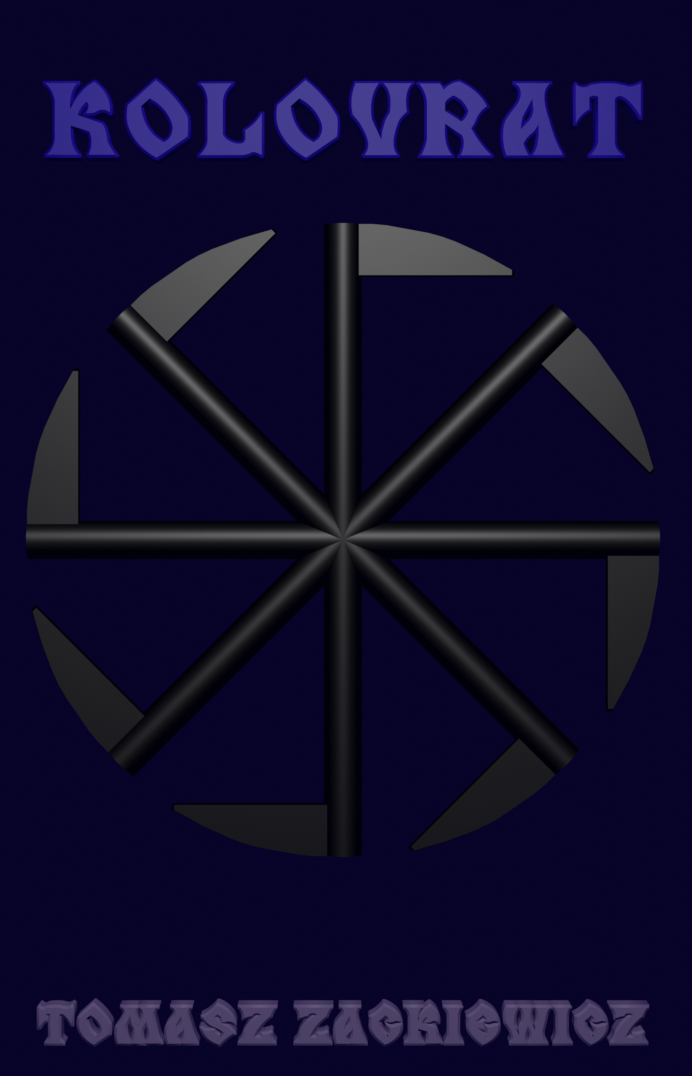Check Your openSuse System Temperature
Sometimes, it’s important to check the system temperature in your Operating System.
1/ Install a hddtemp tool; for openSuse go to:
http://software.opensuse.org/package/hddtemp
2/ Install a psensor GUI tool, for openSuse go to:
http://software.opensuse.org/package/psensor
This package include lm-sensors, so you don’t have to install it before installing psensor.
3/ open your console and write the command to detect the sensors in your system
sensors-detect
4/ write the command to get some temperature data:
psensor
5/ A GUI application pop up. You see the the graph and temperature for:
temp1
Core0
Core1
It can be different because it depends on the sensor have been detected.
Alas, there’s no data for NVidia GPU (licensing problem). There’s no date for HDDs either, but you can just write the command:
hddtemp your/disk/path
For example:
hddtemp /dev/sda
the output is:
/dev/sda: Hitachi HTS541680J83A00: 38°C
You can also write the command:
sensors
the output is:
acpitz-virtual-0
Adapter: Virtual device
temp1: +65.5°C (crit = +99.0°C)
coretemp-isa-0000
Adapter: ISA adapter
Core 0: +62.0°C (high = +100.0°C, crit = +100.0°C)
Core 1: +64.0°C (high = +100.0°C, crit = +100.0°C)
In this way, you can check your system temperature for: CPU (for each core) and HDD.