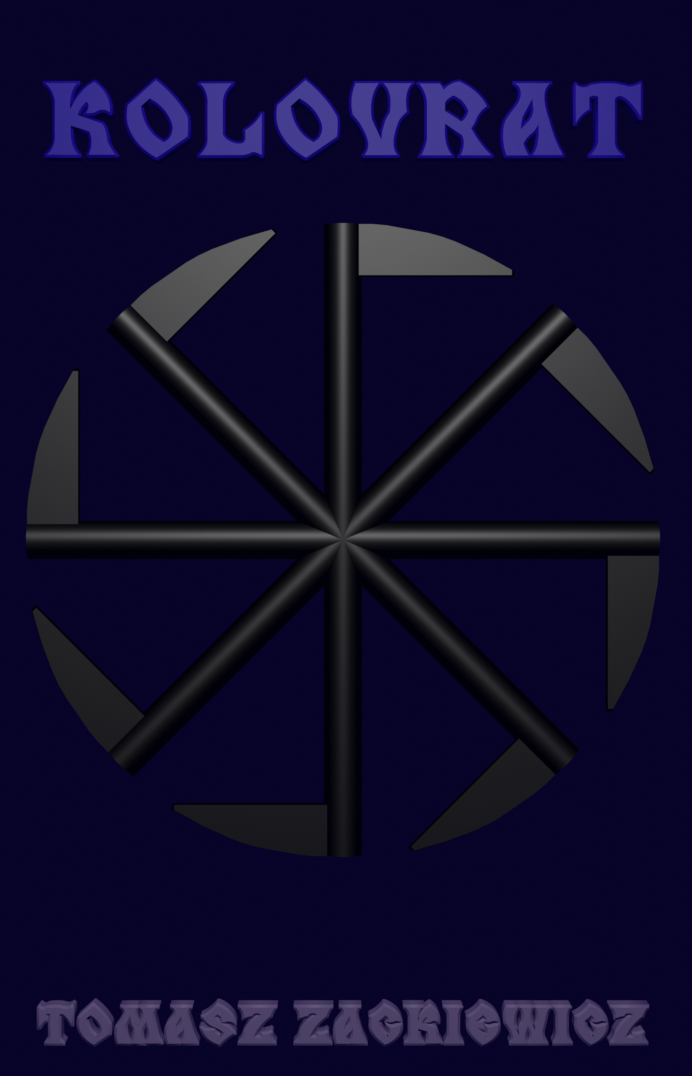Adding a database to Spring Tool Suite
Open Spring Tool Suite
Window -> Open Perspective -> Other -> Choose Database Development -> OK
On the left, you see Data Source Explorer
With Right Mouse Button click on Database Connections -> New -> Choose database: MySQL -> Next
choose your database name, user name and password. Also, you should change the URL to the database. At the end, you should write your database name (the same as in the database name)
Click Test connection button to check if you have a connection with your database in MySQL. If failed, either you have no MySQL, or database you wish to connect to, or just your user name and password are wrong. If succeed, click Next, then Finish.
On the left, in Data Source Explorer, you should see your database added to the Database Connections.