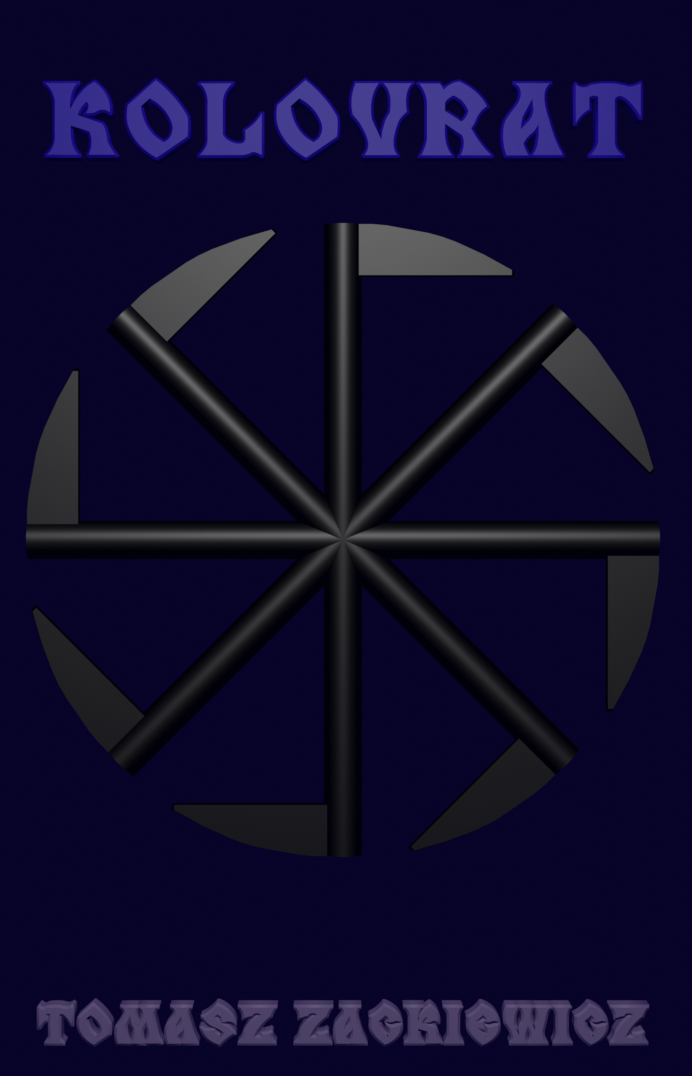Linphone Configuration on openSuse 13.1
1/ Download Linphone for your operating system from the link:
http://www.linphone.org/eng/download/packages/linphone.html
But when you have Linux installed, you probably will find it on your system ready to use. Check it!
2/ Start Linphone.
3/ If you have no account, you’ll get the wizard (the account assistant) for creating one, for example, let’s create an account for John Smith:
Email: aaa@gmail.com
Username: JohnSmith
Password: oooooo
Confirm your password: oooooo
4/ When you have your account created, wait for the details of your account that will come by e-mail. They will be useful for Linphone configuration.
5/ Go to Linphone window -> Options -> Preferences
6/ Manage SIP Accounts tab
Default identity
It is used when you don’t use a SIP account. In other words, you call in the same network, for example in your office. Good for contacts your friends at work.
Your display name: your name that will be displayed in Linphone and others can see it
Your username: your username you used during creating your account on linphone.org
Your resulting SIP address: your full SIP local address that should be generated by Linphone automatically; if you have dynamic IP address for your computer, it will be changed in Linphone, too.
Proxy accounts
Your SIP address for calling outside your network, across Internet
protocol:username@domain
When you are registered on linphone.org (it’s a domain name), you will get by email such information:
SIP Identity: sip:JohnSmith@sip.linphone.org
Username: JohnSmith
Domain/Proxy: sip.linphone.org
So you have all what you need. Your configuration should look in this way:
Default identity
Your display name: John Smith
Your username: JohnSmith
Your resulting SIP address: “John Smith” <sip:JohnSmith@192.168.1.230>
Proxy accounts
sip:JohnSmith@sip.linphone.org
7/ Configure a SIP account tab
Click on the sip:JohnSmith@sip.linphone.org item -> Click Edit -> write or paste:
Your SIP identity: sip:JohnSmith@sip.linphone.org
SIP Proxy address: <sip:sip.linphone.org>
Route(optional): you can leave it empty
Registration duration (sec): 60
Register Check it
Publish presence information You can check it to show the information about you
Click OK
8/ Go to Network Settings tab
Transport
Check Set Maximum Transmission Unit: 1500
Network protocol and ports
The most important thing is a network protocol. You have three: SIP (UDP), SIP (TCP), SIP (TLS). TLS is probably default because it’s secure, but sometimes it doesn’t work. When you finish the configuration and click Done, you see at the bottom of the Linphone window:
Registration on <…> failed.
or something like that. It should be
Registration on <…> successful.
And the tick on your right.
When you see that it isn’t successful, try to change the protocol. UDP works for me. It isn’t so secure, but sometimes it’s the only way out. Besides, it’s good for streaming.
The main port for Linphone: 5060
Audio RTP/UDP: 7078
Video RTP/UDP: 9078
NAT and Firewall
Usually, the default configuration is good for you.
Direct connection to the Internet checked
If you are behind a very restrictive NAT, sometimes you are forced to use other options.
9/ Multimedia settings, Codecs and User interface tabs may be unchanged
10/ Click Done
11/ At the bottom you should see:
Registration on <…> successful.
And the tick on your right. If you see that, your Linphone is configured well and ready to use.
12/ Add your contacts to Contacts
13/ Now you can call