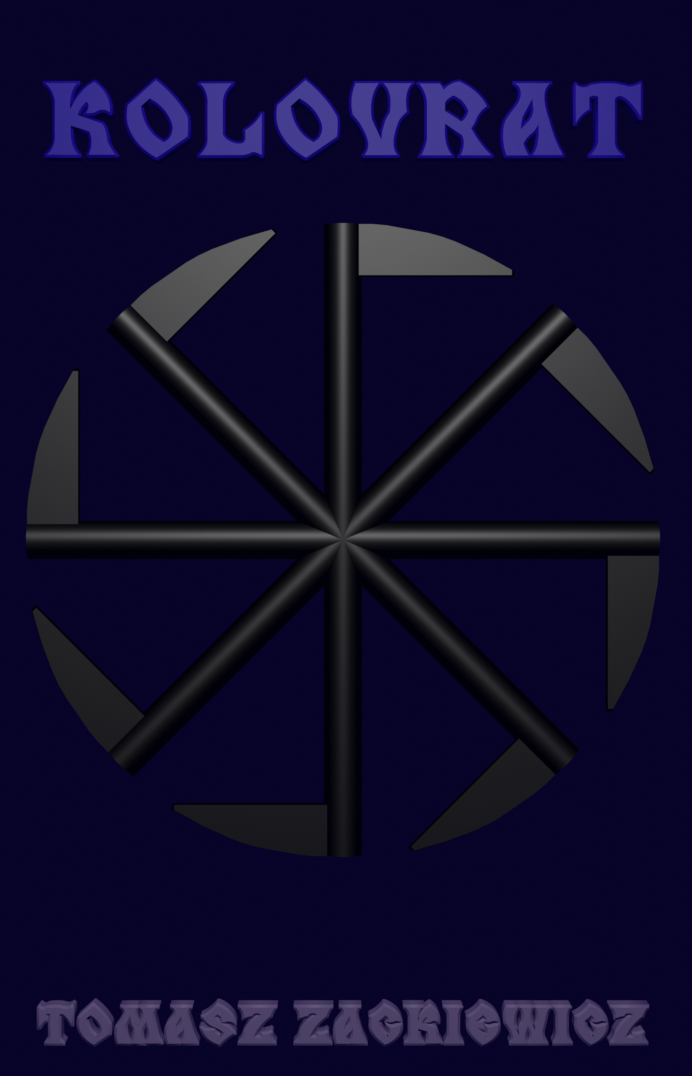Using SimpleScreenRecorder on OpenSuse 13.1
It’s hard to find a quick tutorial for using SSR on Linux, so I write one. This configuration is used by me.
If you wish to record something on your desktop with microphone and then use it both under Windows and Linux, you should make some settings in SSR.
In Audio Input, you should choose:
1/ PulseAudio because it’s more useful than ALSA or JACK
2/ Source: I use the option without “Monitor of” (I can’t record my voice with the “Monitor of” option – no voice recorded from my microphone)
As to codecs, you should choose:
1/ Container: AVI
2/ Video: WMV2
3/ Audio: WMAV2
This configuration is useful because:
1/ You can use your microphone with no problem
2/ Those codecs cooperate with Windows software
3/ The quality of video and audio is very good
4/ It’s supported by most software
Warning: When you record with using a laptop, you have to choose between internal and external microphone. In Windows, you can choose at the moment of your plugging a headphone and microphone. In Linux, it’s not so easy. To do that, you should install pavucontrol. It’is a simple GTK based volume control tool (I use it with KDE). Run pavucontrol. You should see the window with options that control Pulse Audio. You should be especially interested in Input Devices and Output Devices.
If you wish to use the internal microphone, just select this option. If you wish to plug the headphone and microphone, just select the external microphone. Using the external microphone is a better solution because when you record using the laptop speaker only, there will be much background noise.
However, you can have still problem with background noises when you try to record with full volume. I think the 80% of volume during recording with microphone is the best.