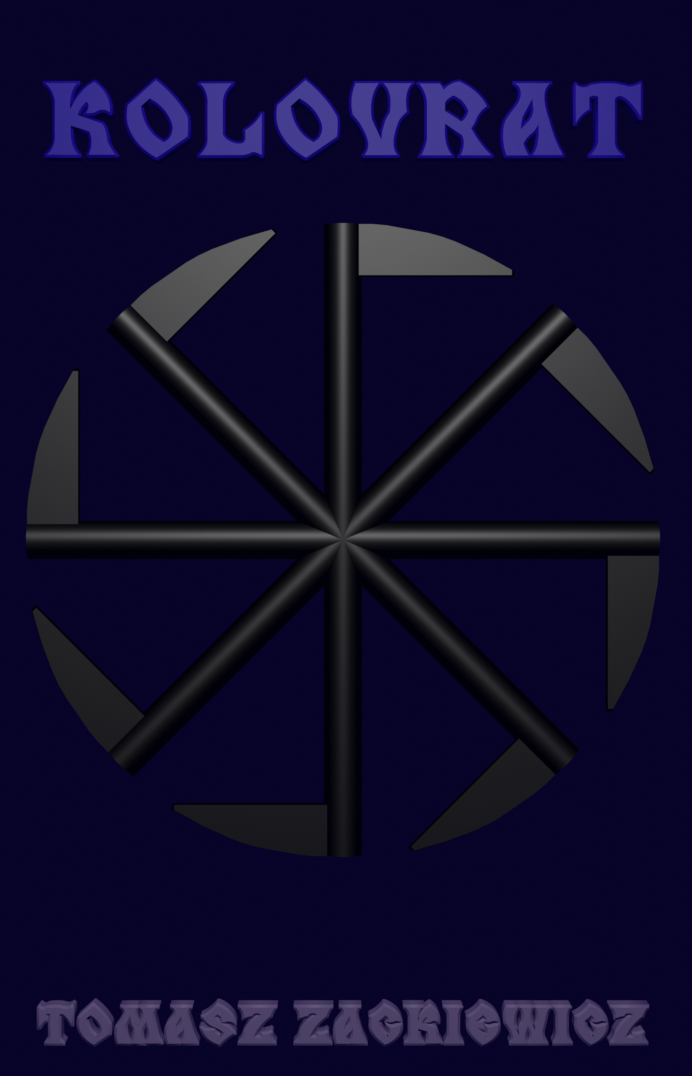TeamViewer 9 Connection Problems on Linux (OpenSuse 13.1)
When you start your TV on your system and you see dashes instead of numbers (Your ID and Password), you can be sure that your TV client have no connection to the TV servers. Yes, it can be caused by many reasons.
I got the info form the TV Support:
Dear Sir or Madam,
Thank you for your email.
Not being able to generate a TeamViewer ID or password is often related to TeamViewer not being able to make a connection to our master servers.
Common causes for this problem are firewalls, proxy servers & content filtering programs or a combination of either.
To ensure that your TeamViewer connects to our master servers, you may need to configure your software firewall (Windows Firewall for example) to allow the TeamViewer application to make outbound connections. The same rule applies to any third-party firewall you have installed manually.
If your configuration appears fine, you may need to manually configure your modem/router to allow outbound TCP connections on port 5938. To do this, please contact your modem/routers manufacturer for more information.
Please also unblock the following URL:
*.teamviewer.com
Please let me know the outcome and what resolves your issue. If you have any further questions, please do not hesitate to reply.
However, it’s impossible that I have one of these problems. All has been checked and TV8 worked with no problems with this configuration of my system. So what’s wrong?
The problem started with changing TV8 to TV9. So the problem is in TV9. And I remove TV9 from my system. You should delete all from your system. After having uninstalled TV9, it’s good to check if there are still some remnants. Use the command:
find / -iname teamviewer
Now, you can get all information of TV remnants in your system. Remove all manually if you see still something. It’s good to have a clean environment for installing TV8 again.
Restart your system. Install TV8. It should work (you shouldn’t see the dashes any more). If not, you can restart the TV daemon.
When you run
teamviewer — help
in the console, you will get all the options you need. Use this command:
teamviewer –daemon restart
Now, you should start your TV and have the connection to the servers. Consequently, you are able to connect to your partner’s computer.
Conclusion: I think there’s a bug in TV9 (a Linux version), so if you have any problems with connection in TV9, just come back to TV8. It works for me.