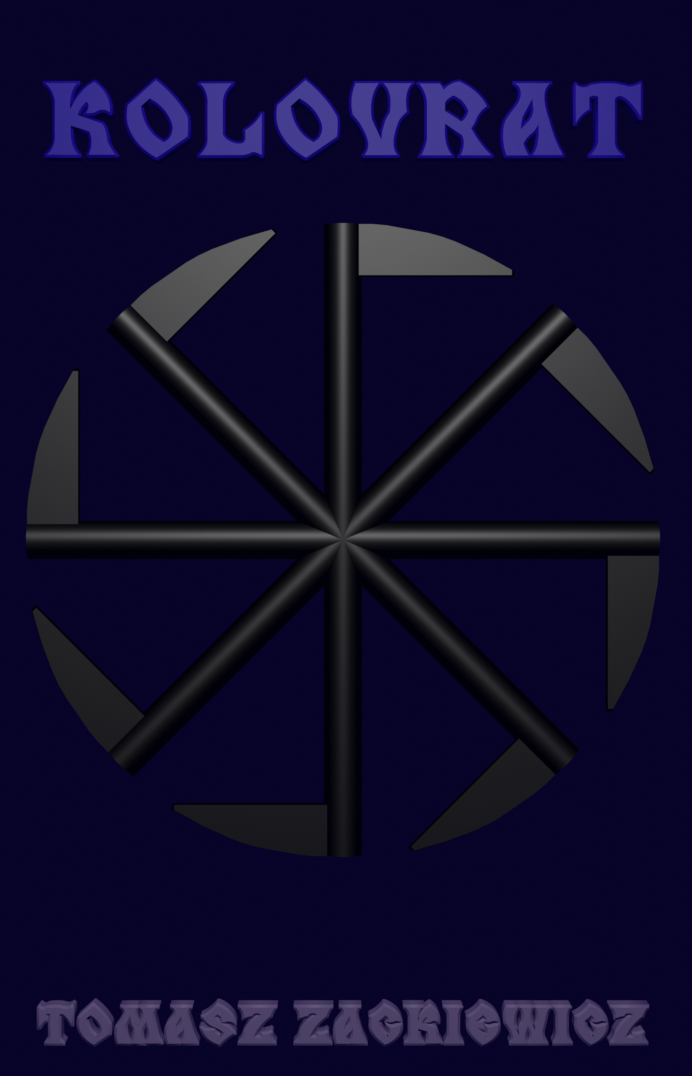My pom.xml Configuration File in a Spring Project
POM is Project Object Model; it’s a XML configuration file of Maven 2 that uses the information included here to build our project. That’s why it’s very important to know something about it.
<?xml version=”1.0″ encoding=”UTF-8″?>
<project xmlns=”http://maven.apache.org/POM/4.0.0″ xmlns:xsi=”http://www.w3.org/2001/XMLSchema-instance”
xsi:schemaLocation=”http://maven.apache.org/POM/4.0.0 http://maven.apache.org/maven-v4_0_0.xsd”>
<modelVersion>4.0.0</modelVersion>
<groupId>com.linaittech</groupId>
<artifactId>wik</artifactId>
<name>Faka</name>
<version>1.0.0-BUILD-SNAPSHOT</version>
<properties>
<java-version>1.6</java-version>
<org.springframework-version>3.1.1.RELEASE</org.springframework-version>
<org.aspectj-version>1.6.10</org.aspectj-version>
<org.slf4j-version>1.6.6</org.slf4j-version>
</properties>
<dependencies>
<!– Spring –>
<dependency>
<groupId>org.springframework</groupId>
<artifactId>spring-context</artifactId>
<version>${org.springframework-version}</version>
<exclusions>
<!– Exclude Commons Logging in favor of SLF4j –>
<exclusion>
<groupId>commons-logging</groupId>
<artifactId>commons-logging</artifactId>
</exclusion>
</exclusions>
</dependency>
<dependency>
<groupId>org.springframework</groupId>
<artifactId>spring-webmvc</artifactId>
<version>${org.springframework-version}</version>
</dependency>
<!– AspectJ –>
<dependency>
<groupId>org.aspectj</groupId>
<artifactId>aspectjrt</artifactId>
<version>${org.aspectj-version}</version>
</dependency>
<!– Logging –>
<dependency>
<groupId>org.slf4j</groupId>
<artifactId>slf4j-api</artifactId>
<version>${org.slf4j-version}</version>
</dependency>
<dependency>
<groupId>org.slf4j</groupId>
<artifactId>jcl-over-slf4j</artifactId>
<version>${org.slf4j-version}</version>
<scope>runtime</scope>
</dependency>
<dependency>
<groupId>org.slf4j</groupId>
<artifactId>slf4j-log4j12</artifactId>
<version>${org.slf4j-version}</version>
<scope>runtime</scope>
</dependency>
<dependency>
<groupId>log4j</groupId>
<artifactId>log4j</artifactId>
<version>1.2.15</version>
<exclusions>
<exclusion>
<groupId>javax.mail</groupId>
<artifactId>mail</artifactId>
</exclusion>
<exclusion>
<groupId>javax.jms</groupId>
<artifactId>jms</artifactId>
</exclusion>
<exclusion>
<groupId>com.sun.jdmk</groupId>
<artifactId>jmxtools</artifactId>
</exclusion>
<exclusion>
<groupId>com.sun.jmx</groupId>
<artifactId>jmxri</artifactId>
</exclusion>
</exclusions>
<scope>runtime</scope>
</dependency>
<!– @Inject –>
<dependency>
<groupId>javax.inject</groupId>
<artifactId>javax.inject</artifactId>
<version>1</version>
</dependency>
<!– Servlet –>
<dependency>
<groupId>javax.servlet</groupId>
<artifactId>servlet-api</artifactId>
<version>2.5</version>
<scope>provided</scope>
</dependency>
<dependency>
<groupId>javax.servlet.jsp</groupId>
<artifactId>jsp-api</artifactId>
<version>2.1</version>
<scope>provided</scope>
</dependency>
<dependency>
<groupId>javax.servlet</groupId>
<artifactId>jstl</artifactId>
<version>1.2</version>
</dependency>
<!– Test –>
<dependency>
<groupId>junit</groupId>
<artifactId>junit</artifactId>
<version>4.7</version>
<scope>test</scope>
</dependency>
</dependencies>
<build>
<plugins>
<plugin>
<artifactId>maven-eclipse-plugin</artifactId>
<version>2.9</version>
<configuration>
<additionalProjectnatures>
<projectnature>org.springframework.ide.eclipse.core.springnature</projectnature>
</additionalProjectnatures>
<additionalBuildcommands>
<buildcommand>org.springframework.ide.eclipse.core.springbuilder</buildcommand>
</additionalBuildcommands>
<downloadSources>true</downloadSources>
<downloadJavadocs>true</downloadJavadocs>
</configuration>
</plugin>
<plugin>
<groupId>org.apache.maven.plugins</groupId>
<artifactId>maven-compiler-plugin</artifactId>
<version>2.5.1</version>
<configuration>
<source>1.6</source>
<target>1.6</target>
<compilerArgument>-Xlint:all</compilerArgument>
<showWarnings>true</showWarnings>
<showDeprecation>true</showDeprecation>
</configuration>
</plugin>
<plugin>
<groupId>org.codehaus.mojo</groupId>
<artifactId>exec-maven-plugin</artifactId>
<version>1.2.1</version>
<configuration>
<mainClass>org.test.int1.Main</mainClass>
</configuration>
</plugin>
</plugins>
</build>
<packaging>war</packaging>
</project>
It’s a typical XML syntax. In general, there are all properties, dependencies and plugins needed to build your project. In other words, your files and libraries. Thanks to that, Maven knows how and what to build. This is like a glue that join all the components in one web application.
The most important information about your project:
<modelVersion>4.0.0</modelVersion> – POM version
<groupId>com.linaittech</groupId> – the name of your package
<artifactId>wik</artifactId> – context in your project
<name>Faka</name> – the name of your project
<version>1.0.0-BUILD-SNAPSHOT</version> – used for projects under active development (your project probably isn’t) to know exactly what and when
Among properties, you can see:
– All information about the fundamental components that are included in your project: Java EE version, Spring Framework version, Aspect-oriented Java extension version, Simple Logging Facade for Java
Among dependencies, you can see:
– Core Spring libraries – taken from spring-context
– Aspect Oriented Programming – taken from aspectjrt
– Logging – we use slf4j-api, jcl-over-slf4j, slf4j-log4j12, log4j
– Injection – we use javax.inject
– Servlet management – all the APIs that are needed for servlets: servlet-api, jsp-api, jstl
– Testing – we use JUnit, version 4.7, during test only
Among plugins used for building your project, you can see:
– Maven 2 plugins for Eclipse IDE – maven-eclipse-plugin, maven-compiler-plugin, exec-maven-plugin
These tags are used for excluding:
<exclusions>
<!– something –>
<exclusion>